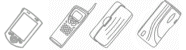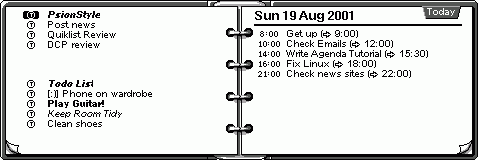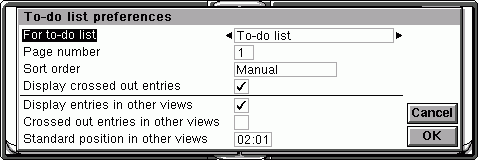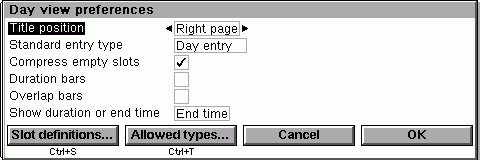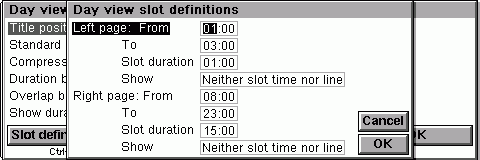delusional takes a look at how you can change the look of the Psion’s built in Agenda program and make it work more to your liking.
 |
|
|
|
Customising AgendaAgenda is one of the most customisable applications on your Psion. This article is written to acquaint you to some of the ways you can use to make the program look and act like you want it to. The best way to learn is by example, so I am going to create the look below, which can be adjusted to your needs with some adjustment.
As you can see, this Day view looks considerably different from the standard one. Several tricks have been used to make it appear like this. The first thing to do is to open the todo list preferences using Menu - To-do Lists - To-do list preferences. For each of your todo lists that you want to see in the day view, set some time early in the morning. Separate each by an hour, or half an hour if you have quite a few to display. For example, you could use 1.00 and 2.00. Hit OK.
Next, it’s time to delve deeper into the more complex aspects of the Day view. First, we need to open the preferences window. That’s Menu - Tools - View Preferences. When you’ve got this open, change the Title Position to Right Page. Uncheck all the checkboxes apart from Compress empty slots. Choose to show duration or end time based on the one you like :)
Next hit open the Slot Definitions window with Ctrl-S. This innocent looking window is where the real display altering power is. First, we want the todo lists to appear on the left, looking more like a list than the standard view. To do this, set the Left page options as follows. Set the From option to the earliest time that you set for your todo lists. Set the To time for the list to an hour after the position of the final todo list. Set the Slot Duration to an hour (or a half hour if you chose that option) and finally, set the Show option to Neither slot time nor line. Making the day entries appear in a list and not separated by time requires a bit more creativity. First, set the From time for the Right page to 08.00 (or whenever the earliest time you need) and the To time to 23.00 (or later if you need it). The set the Slot duration to the time between these two time. In our case it is 15.00. Set the Show option to Neither slot time nor line as before. Hit OK and OK again, and you should be set.
For a final touch, you can place bold title for each todo. This is accomplished by switching to the todo view and adding the title as a todo. It’s best to do this with lists that are manually sorted, lists that are sorted by priority of date tend to swap their items around every so often, so the title may change to part way through the list. You can also create a title for the right hand side, I’ll leave you to figure that one out, it’s not that hard! This concludes this particular tutorial. Hopefully it’s shown you a couple of techniques you may not have thought of and you can twist Agenda’s day view to your tastes. Unfortunately, the other views are nowhere near as customisable, but hopefully the Day view will be OK for now! |
| Latest News |
|
Nokia Redesigns the Mobile Phone
Pocket PC 2002 Upgrade for European Users
|
| Latest Reviews |
| Latest Comments |